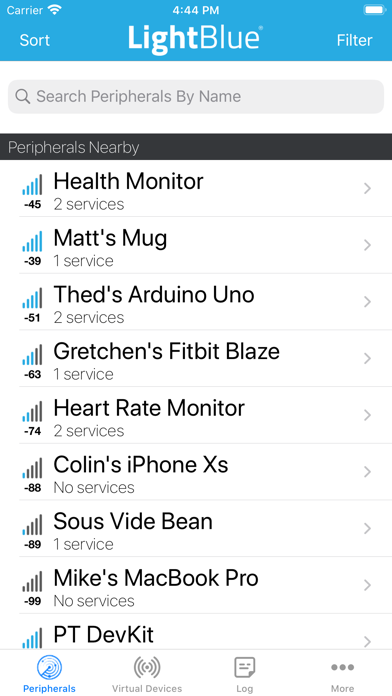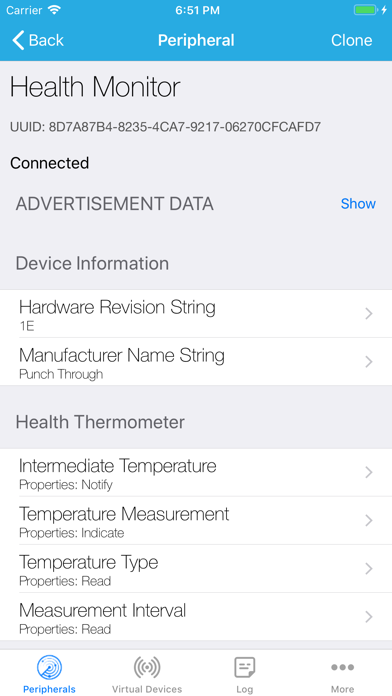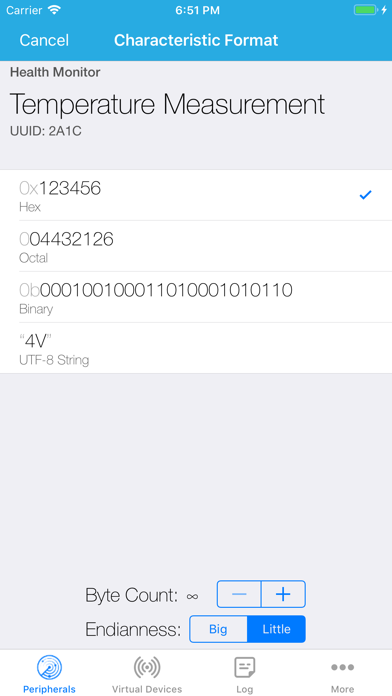Login
Authenticating...
Authenticating...

Press the Windows logo key  +PrtScn. The file is saved to the Screenshots folder in your Pictures folder. You can also us the Snipping Tool which is available in all versions of Windows Vista, 7, and 8 except the Starter and Basic editions.
+PrtScn. The file is saved to the Screenshots folder in your Pictures folder. You can also us the Snipping Tool which is available in all versions of Windows Vista, 7, and 8 except the Starter and Basic editions.
To take a screenshot with your Mac, Command + Shift + 3 and then release all keys to captuer the whole screen, or press Command + Shift + 4 and press down and drag the mouse over the area you'd like to capture.
To take a screenshot with your iPhone or iPod Touch, press and hold the sleep/wake button and then click the Home button.
Take a Screenshot with Android 4.0 (Ice Cream Sandwich) just press and hold the Volume Down and Power buttons at the same time.
LightBlue® can connect you to all of your devices that use Bluetooth Low Energy (also known as Bluetooth Smart, or Bluetooth Light).
LightBlue® has two modes, central and peripheral. In central mode, you can scan for and connect to all BLE devices around you. Once connected, you have a detailed view of all the device's profiles, from which you can read and write to characteristics and subscribe to notifications.
To enter BLE peripheral mode, navigate to the "Virtual Devices" tab and tap on the "+" icon to create a virtual device. When the blue checkmark is checked for a device, your iOS device is advertising as that particular BLE peripheral. LightBlue® allows you to customize the services and characteristics of any virtual peripheral profile. You can also clone any peripheral you connect to in central mode and save that profile to your list of virtual peripherals—simply connect to a device and tap on the "Clone" button on the top right of the screen.
Full support of read, write, and notify is included. You can view the signal strength (RSSI) to get an idea of how close you are to the peripheral.
The log tab allows you to keep track of all significant BLE events that occur while using the app (e.g., device discovery, connection, reading, writing), and you can share the content of the log.
Use LightBlue® to test your new BLE Heart Rate Monitor, temperature sensor, Microchip AVR-BLE and PIC-BLE development boards, TI CC2540 Keyfob, Nordic uBlue, Panasonic PAN1720, etc. LightBlue® is also ideal for developers wanting to test the firmware of their own BLE peripherals.
Key features:
- Scan and discover Bluetooth peripherals in the vicinity
- See basic device info (UUID, RSSI)
- Browse services and characteristics
- Register for notifications and indications
- Send data from notifications and indications to AWS IoT or Adafruit IO via our Cloud Connect feature
- Read values from characteristics
- Write to characteristics in Hex, Oct, Bin, Decimal or ASCII
- Clone peripheral profiles
- Choose from an array of common, preconfigured peripheral profiles
- Advertise as a peripheral using custom profiles
- Thoroughly log and share BLE events
- Custom UI and extended support for connecting to Microchip AVR-BLE and PIC-BLE development boards
- New Learn tab now provides useful BLE articles from our blog.
- Minor bug fixes
It looks like you are using an ad blocker. We understand, who doesn't? But without advertising income, we can't keep making this site awesome.